Ledger Adjustments
This is a Club Prophet Executive Report v4 – Power BI or PBI.
Note: Samples are using demo data and do not reflect real-world data.
Ledger Adjustments
This report shows the entries to the customer ledger. The Date allows you to filter to a given date range to narrow down the data. You can also use the various filters to further narrow the scope to find the specific ledger entries you are looking for.
The following fields are included:
-
Acct: Customer account number.
-
Last: Customer last name.
-
First: Customer first name.
-
Date: The date and time that the ledger item was posted to the customer’s ledger.
-
Item: The description of the ledger entry.
-
Debit: Amount debited to the ledger.
-
Credit: Amount credited to the ledger.
-
Balance: Balance as a result of the given debit and/or credit on the given line item. Note that this is NOT the current balance of the customer’s ledger, it is the balance as of the timestamp of the entry.
-
Changed By: The name of the employee who processed the transaction that inserted this entry to the ledger.
-
SaleNum: If the entry was the result of transaction from the Sale screen, this will show the sale number.
-
Transaction: Type of Transaction (Sale, Return, Pay on Account, etc.)
FILTERS
The right-side menu of this report provides various Filters to allow you to filter the data in a number of ways. Click any of the Filter fields for basic and advance filter and search options. Selecting specific visuals on the page will provide additional filter selections.
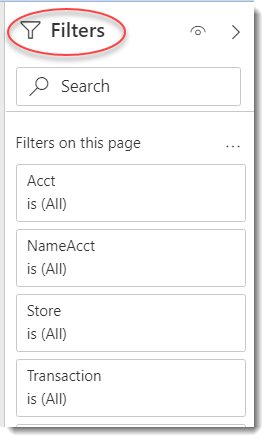
Tips
- Filters which are the gold back color controls on the report allow you to pick from a list. Hold down the Ctrl key on the keyboard to select multiple items.
- If you want to search for a particular value, use the filters in the right pane menu. They will have a search box in addition to a list of the items.
- Use the Advanced option in the right menu panel for advanced search options.
- Use the three dots […] in the top right of a visual for more options like Export data.
- Use the Help button to open the user guide for any given report
 .
.

